Remote Automation Sequencing in N.I.N.A
Overview
A number of people have asked about how to handle remote automation sequencing in NINA. I will attempt to explain the way I have written the sequence that TRAC uses for this purpose. I am sure there are better ways to handle this, but this is what we’ve come up with so far.
This whole system relies on a few specific things:
- NINA version 3.x and plugins:
- Target Scheduler
- Sequence Powerups
- Discord Announce
- Connector
- Some kind of safety monitor
- A power management device with individually controllable ports (we use the UPBv3)
- A flat panel
- A scheduled Windows task to reboot the PC every morning
- A very small BAT file to launch NINA with two command flags found in the changelog for NINA.
What This Sequence/Blog Post Is Not
In this post I will walk through the logic of our remote automation sequence, but I won’t be going into details on how to use Target Scheduler (there are plenty of resources for that). Additionally, this sequence is not meant to be running “forever” (although technically it could). It is our opinion that you are better off with daily therapeutic reboots of your PC in a remote situation to reduce the chances of issues (memory leaks, USB conflicts, etc) in the long run. Because of that this is a “single night” sequence but the Windows automation around it means it’s run automatically every day when the PC reboots.
Conceptually, our sequence is broken into three distinct steps with substeps in each:
- Sequence start
- Equipment Check
- Sync the mount
- Main event loop (using Target Scheduler plugin)
- Take exposures when safe
- Park the telescope and idle when unsafe
- End of sequence
- Take flats if needed
- Park the telescope, warm the camera and other “end of night” items
Sequence Start
Like all sequences, we have a start block. In our case, this provides status messages along with connecting of equipment well before we start shooting. We wait for sunset, then connect the power switch with a short delay – then turn on power to our main equipment and connect. At that point we wait for our “pre shooting” time (about 15-20 mins before astronomical dark) along with making sure the roof is open (using our safety monitor) and then start cooling the camera down, open the flat panel and set up the mount.
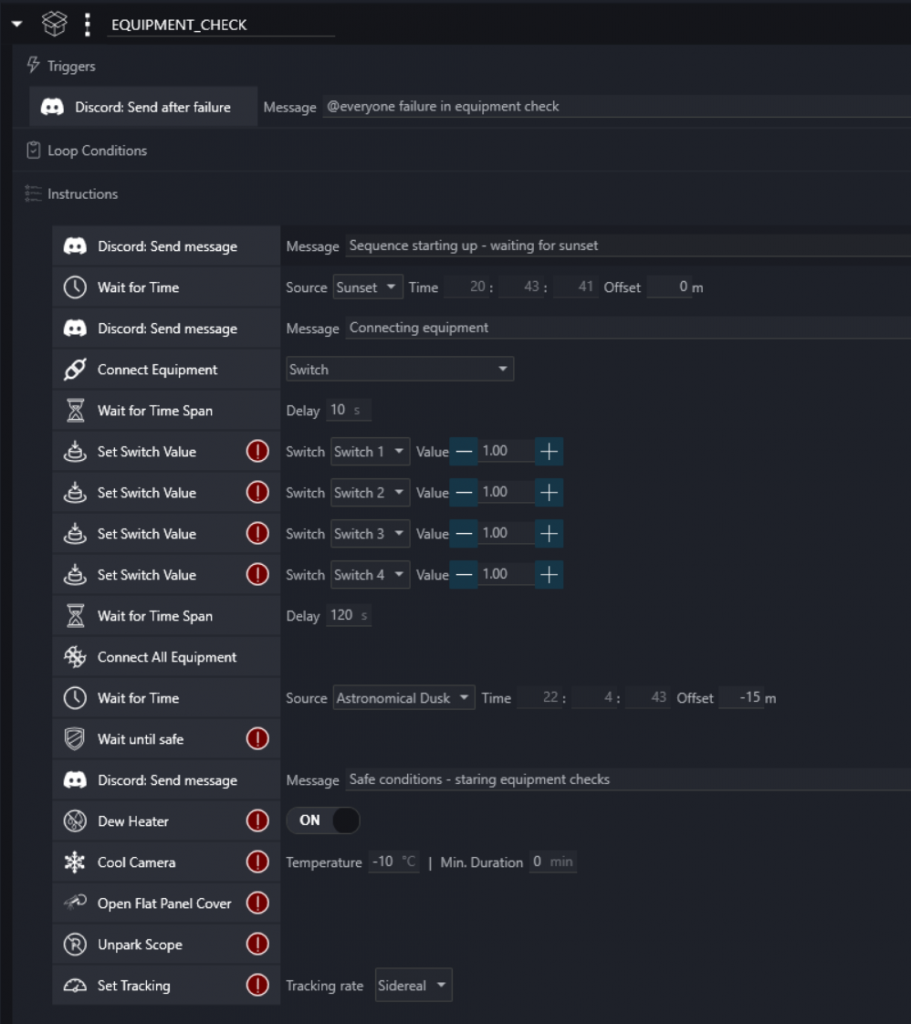
From here we want to sync our scope – so if it’s safe (ie, the roof is open, identified with the If block) we slew to an empty part of the sky, platesolve and then sync. After that we wait for true astronomical dark before beginning exposures.
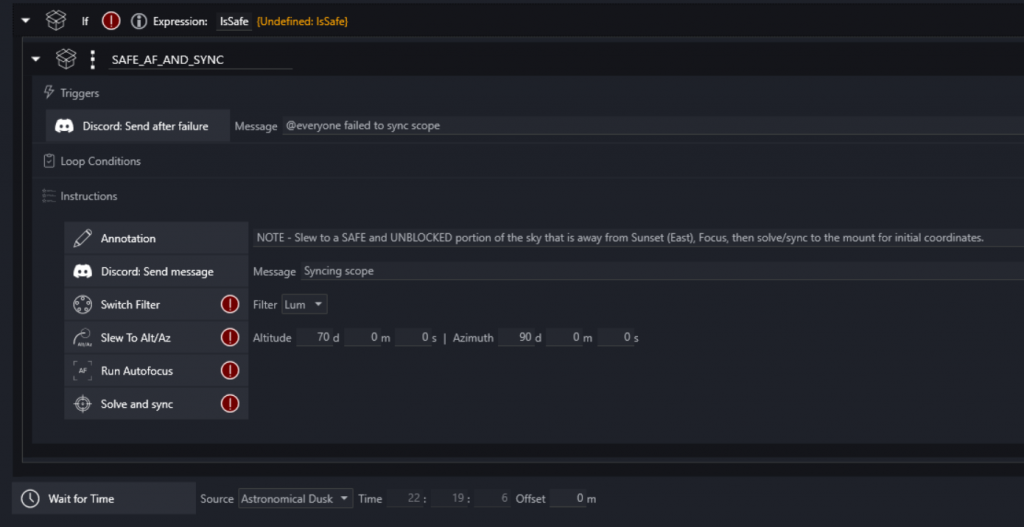
Here’s where the real work starts. I won’t go into how to configure the Target Scheduler, but basically we want to just loop until dawn and while targets remain. We use two embedded containers to handle both safe and unsafe conditions during the night.
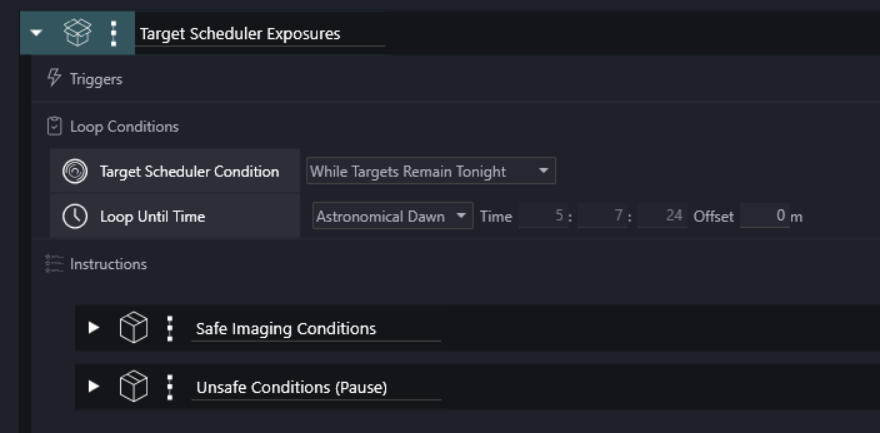
While things are safe, we want to shoot via the Target Scheduler. Our safe container includes our triggers and the target scheduler itself. That additional “loop while safe” allows us to drop to the “unsafe” conditions container if the roof closes for some reason.
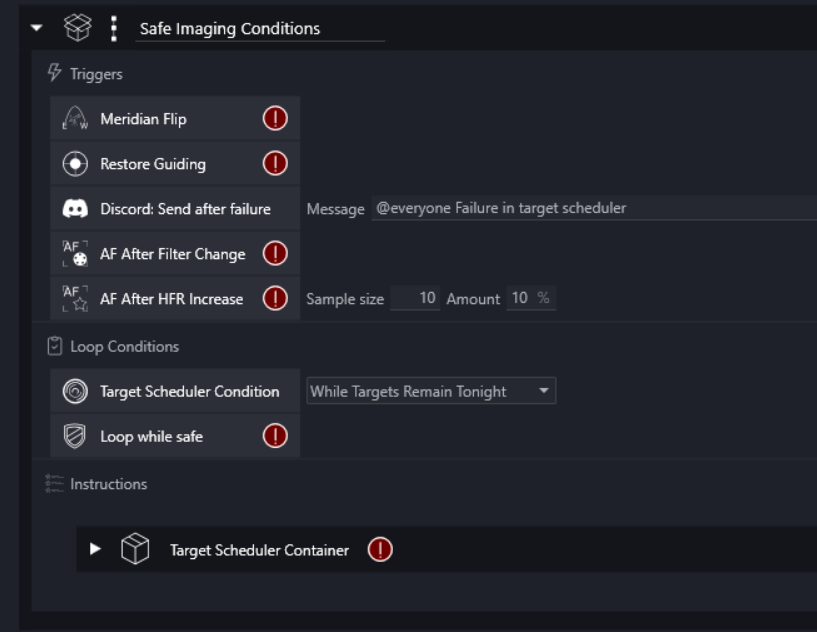
Here we go if the roof closes. We park the scope and wait until safe. Once it’s safe again we go back to taking exposures because of the loop condition in the outer container. If it remains unsafe and we get to dawn, we drop out and go to our normal end of night sequence.
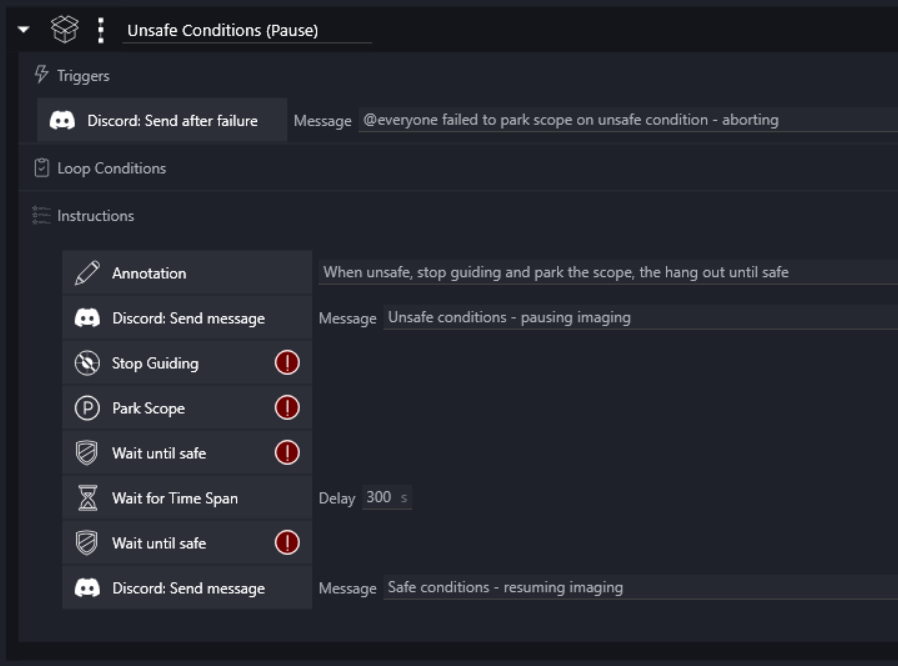
Here’s where we close up for the night. We both take flats and shut everything down.
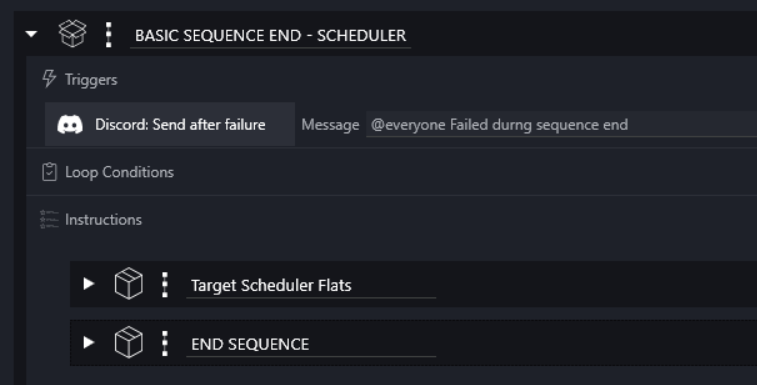
First, we let the target scheduler take flats for completed projects.
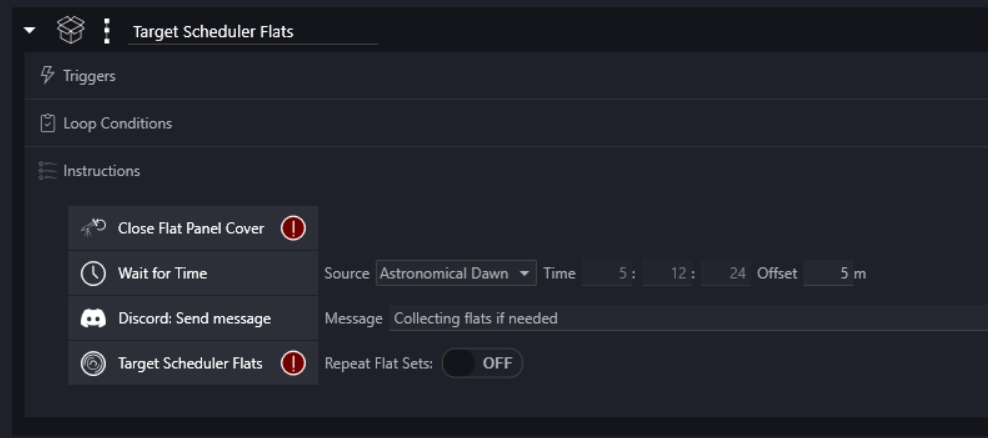
Once that is done we go to shut everything down. First we warm the camera and turn off the dew heater, stop guiding and park the scope. Then we start disconnecting equipment that requires 12v power so that we can follow that by turning off that power. Lastly we disconnect any remaining equipment and notify discord that we’re all done.
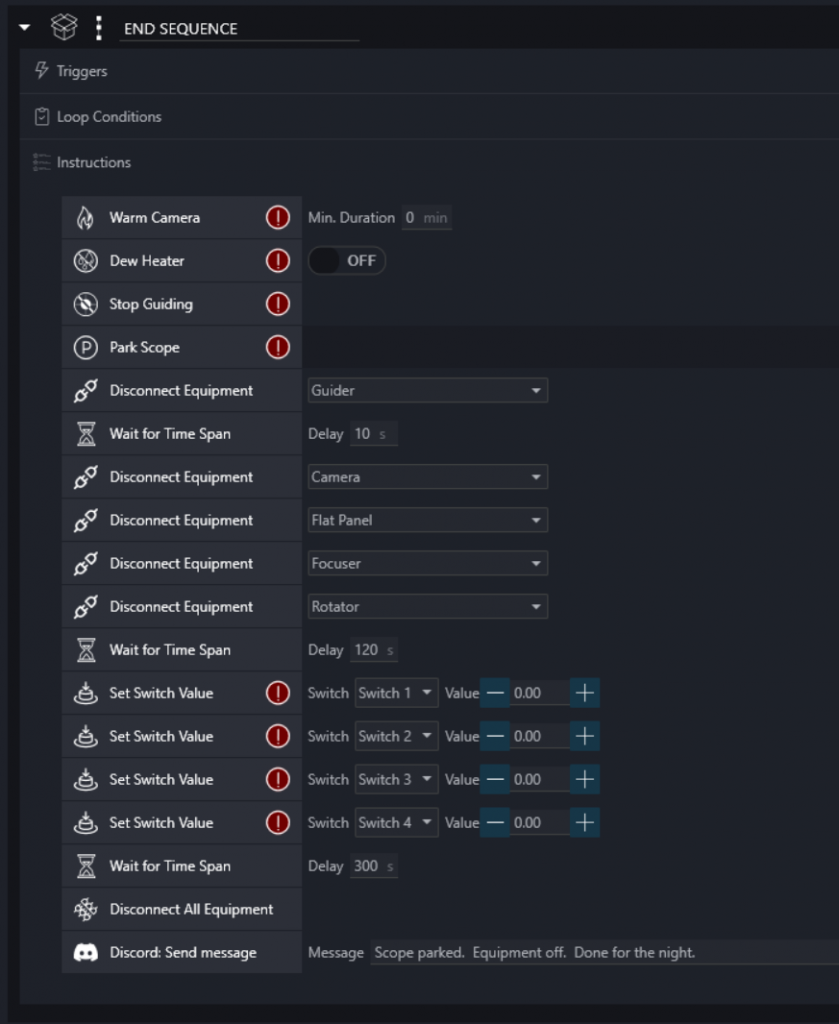
For the curious – this is the quick little BAT file we use to launch NINA on a reboot, load our sequence and start running it. This just goes into our startup folder (along with the Pegasus Unity software) and when the computer reboots every morning everything comes back up ready to shoot for the next night.
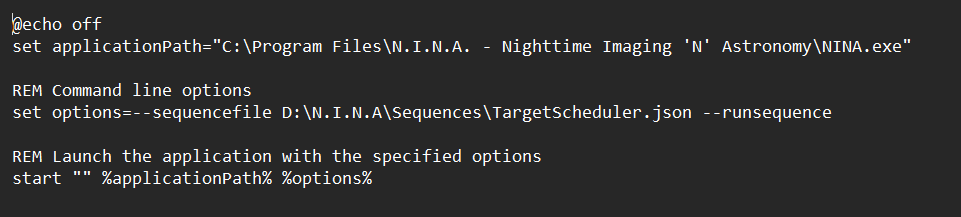
9 Comments